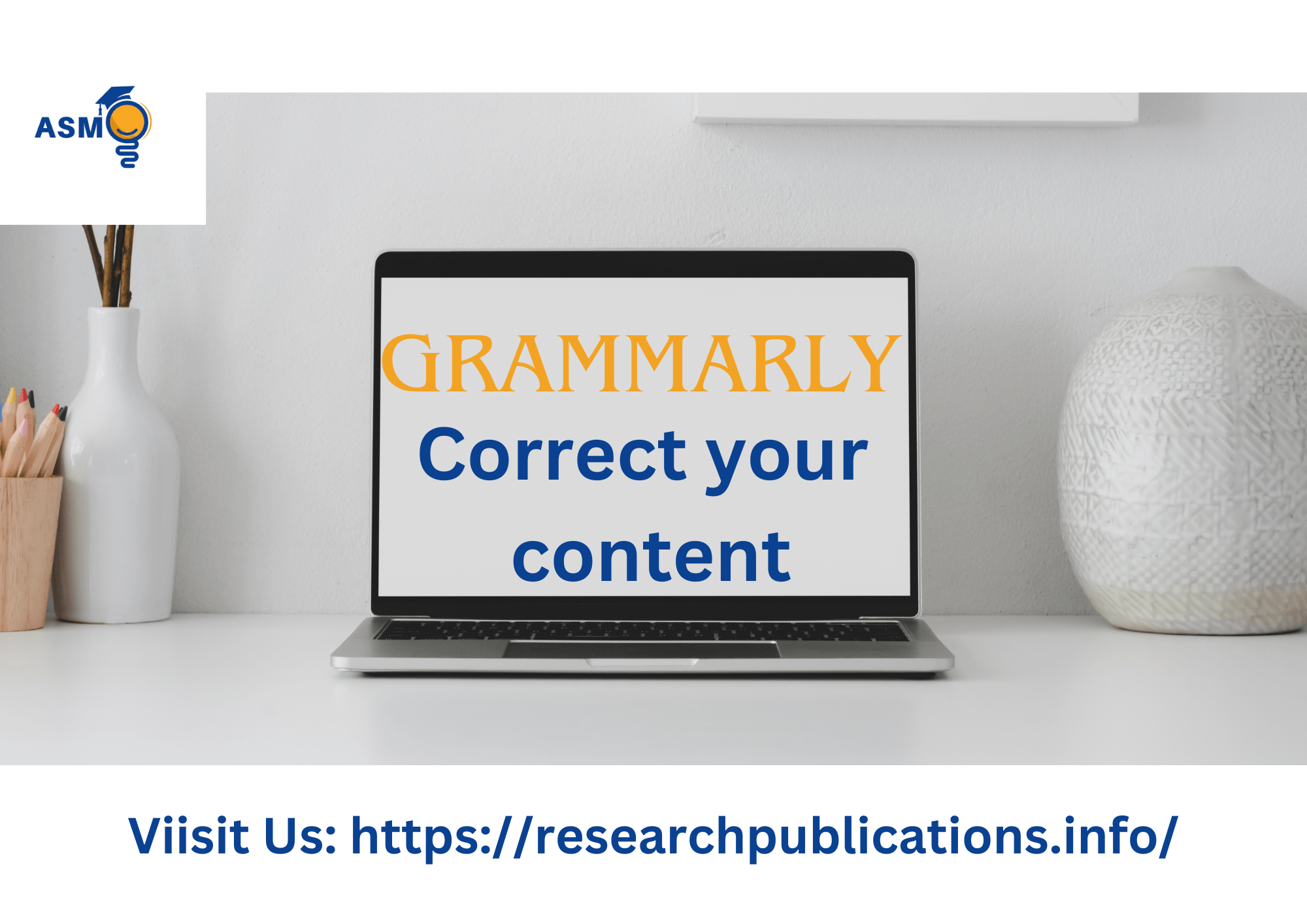Grammarly is a widely used AI-powered tool designed to enhance writing by offering suggestions for grammar, punctuation, clarity, and style. While it’s highly effective in improving communication, it processes user input through its servers, which raises potential security and privacy concerns. Ensuring safe and secure use of IT is essential, especially when working with sensitive or confidential information.
This guide explores practical tips to maximize Grammarly’s benefits while safeguarding your data. By understanding its features, adjusting privacy settings, and following cybersecurity best practices, users can confidently integrate it into their workflow without compromising security.
1. Protect Sensitive Information
Avoid inputting sensitive or confidential information into Grammar, such as passwords, financial details, or proprietary content.
2. Use Secure Connections
Always ensure you’re on a secure and private network (e.g., avoid public Wi-Fi) when using it to reduce the risk of data interception.
3. Enable Two-Factor Authentication (2FA)
Activate 2FA for your account to add an extra layer of security. This ensures that even if your password is compromised, your account remains protected.
4. Review Privacy Settings
Familiarize yourself with privacy policies and settings to control how your data is used. Opt for the most secure settings if handling sensitive content.
5. Use Desktop or Mobile App
The standalone app is more secure than browser extensions, as it avoids potential vulnerabilities from third-party browsers.
6. Disable on Sensitive Platforms
If you use Grammarly’s browser extension, disable it on platforms where sensitive information is handled, such as banking or healthcare websites.
7. Regularly Update
Ensure you’re using the latest version of benefit from updated security patches and enhanced features.
8. Avoid Overreliance on Extensions
While it extensions are convenient, they may interact with other tools or platforms. Use them judiciously and deactivate them on unnecessary sites.
9. Log Out After Use on Shared Devices
If using on a shared or public device, always log out after your session to prevent unauthorized access.
10. Monitor Shared Documents
If using collaboration features, review access permissions on shared documents to ensure only authorized individuals can view or edit them.
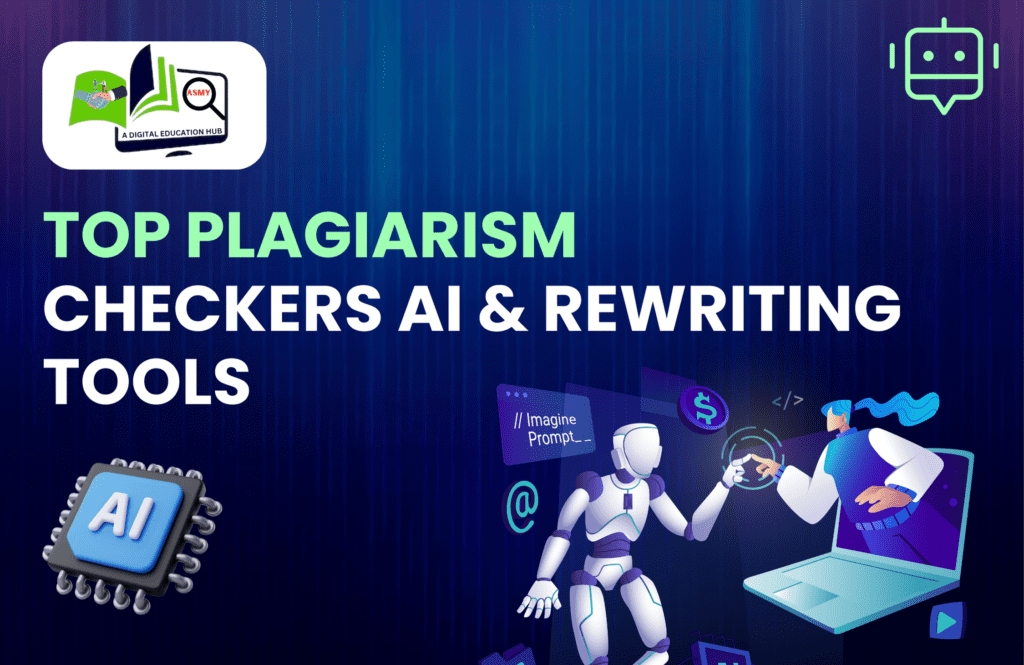
1. Create aaccount. You can do this for free at grammarly.com.
2. Install the browser extension. This will allow Grammarly to check your writing on any website, including Gmail, Facebook, and Google Docs.
3. Write your document. As you write, it will underline any potential errors in grammar, spelling, punctuation, and style.
4. Review suggestions. Click on the underlined words to see more information about the error and suggestions. You can then choose whether or not to accept the suggestion.
5. Continue writing and reviewing suggestions until your document is complete.
Best tips and techniques for using:
- Use the Editor. The Editor is a more powerful version of that can be used to check longer documents and essays. To access the Grammarly Editor, simply copy and paste your text into the editor on the website.
- Understand the different types of suggestions. It offers three different types of suggestions: grammar, spelling, and clarity. Grammar suggestions are the most important, as they can help you correct errors in grammar and punctuation. Spelling suggestions are also important, but they are less common. Clarity suggestions can help you to improve your writing style and make your writing more readable.
- Don’t blindly accept all of suggestions. This is a powerful tool, but it is not perfect. Sometimes, suggestions may be incorrect or inappropriate. It is important to review each suggestion carefully and to decide whether or not to accept it.
- Use in conjunction with a human proofreader. This is a great tool for catching errors in your writing, but it is not a substitute for a human proofreader. A human proofreader can catch errors that Grammarly may miss, and they can also provide feedback on your writing style and overall presentation.
Here are some additional tips and techniques that can help you to use Grammarly more effectively:
- Use plagiarism checker. It can also help you to avoid plagiarism by checking your writing against a database of billions of sources. To use the plagiarism checker, simply click on the “Plagiarism” tab in the Grammarly Editor.
- Customize settings. You can customize settings to match your writing style and preferences. To do this, click on the “Settings” tab in the Grammarly Editor.
- Use mobile app. Also offers a mobile app for iOS and Android devices. This allows you to check your writing on the go.